We’ve changed our calendar.
Our old club calendar software implemented changes that were not up to our standards. The new calendar is ready for our members to enjoy. Click here to go there now.
The new calendar has features including display view options and a search bar. The new calendar displays as a monthly calendar view by default on desktop and list view on mobile, making it easier to see at a glance what’s on at the Squadron. You can change these views by selecting the “List”, “Month”, or “Day” view options. You can now search using keywords such as “race” or “meeting” to find events in your selected date view.
Like the old calendar, you can filter by categories: Club, Junior Squad, Keelboat racing, Recreational boating, Road closures and Social. You can select to view a specific category within your selected display option.
You may find it useful to integrate club events into your personal device calendars. You can do this by subscribing to our new calendar. The subscription will automatically update with calendar changes. It is worth noting that, at this time, we cannot subscribe to individual calendar categories, which means you’ll sync the whole calendar to your device.
The old calendar format will no longer be maintained. If you are subscribed to our old calendar, avoid confusion by scrolling down to the “How do I unsubscribe from the old calendar?” section of the email before you subscribe to the new calendar. Please keep reading if you’ve never subscribed before and would like to.
How do I subscribe to the new calendar?
- Ensure you are unsubscribed from the old calendar before you continue
- Go to the new calendar: https://www.rmys.com.au/calendar
- Scroll to the very bottom of the calendar
- Click the red button that says “Subscribe to calendar”.
- NOTE: Do not select “export .ics file”. This will only export the calendar at that point in time, which means that you will not get any updates to any events in future.
- Select your personal device calendar app shown in the drop down box. The choices are:
- Google Calendar (Android phone, i.e. Samsung, Google Pixel, etc. and Gmail on a web browser)
- iCalendar (Apple devices including iPhone, iPad, iMac or MacBook)
- Outlook 365 (Desktop and mobile apps for Microsoft)
- Outlook Live (Desktop and mobile apps for Microsoft)
- Follow the prompts to download the calendar onto your device.
How do I unsubscribe from the old calendar?
Find your device instructions below. We have written instructions for most devices, including Apple (i.e. iPhone/iPad/iMac/MacBook), Android phones or tablets (i.e. Samsung, Google Pixel Phone, etc.), Outlook (Office 365 or Microsoft Live account) and Gmail (web browser).
Apple (i.e. iPhone/iPad/iMac/MacBook)
- Go to your personal device calendar app.
- Select calendars
- On iPhone, located at the bottom
- On iPad and iMac/MacBook, click on the calendar 📅 icon in the top left hand corner to reveal the list of calendars.
- Select the “Royal Melbourne Yacht Squadron” calendar.
- Right click (iMac/MacBook) or select the ℹ icon (iPhone/iPad)
- Select “Unsubscribe”
Android phone (i.e. Samsung Phone, Google Pixel Phone, etc.)
Androids subscribe to calendars through Google Calendar. Please proceed to “Gmail on a web browser” for the instructions. This will sync to your Android calendar.
Outlook desktop app or web browser (Office 365 or Microsoft Live account)
- Go to your Outlook device calendar app or https://outlook.live.com and sign in
- On the left hand side, you’ll see “My calendars”
- Find the “Royal Melbourne Yacht Squadron” calendar
- Click the three dots ⋯ and click remove calendar
Gmail (Web browser)
You can complete these instructions on a mobile device but it may be easier on a desktop.
- Go to Gmail (https://mail.google.com)
- Select the dots on the top right hand corner
- Select Calendar
- On the left hand side, find “My calendars”
- Find “Royal Melbourne Yacht Squadron”
- Select three dots ⫶
- Select settings
- Scroll down to the very end
- Under “Remove calendar”, remove the calendar to delete.
If you still have issues unsubscribing, please find the instructions from our old calendar software ECAL here.